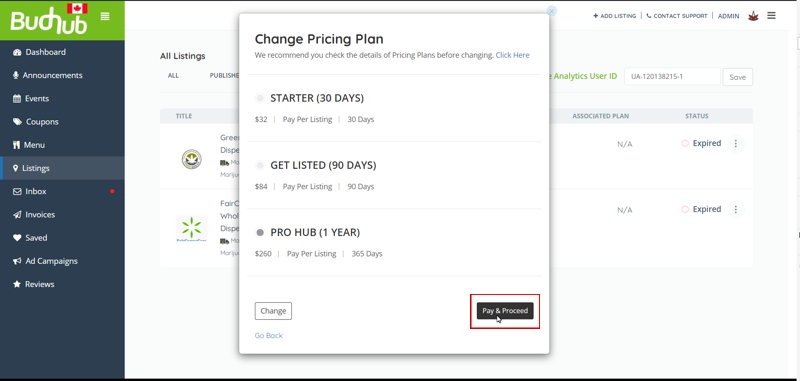FAQs
Community Topics
BudhubCanada.ca is an online cannabis listings and directory website exclusively for Canadian businesses and cannabis enthusiasts. Users can search and find cannabis-related products and services in their area and they can learn about cannabis culture and other fun related topics.
Our mission is to help Cannabis in Canada move from a subculture into the spotlight of mainstream Canada by providing a modern centralized hub or community for like-minded people.
Users who enjoy cannabis recreationally or need marijuana for medical reasons can sign up for a free account to start posting reviews and interact with local businesses and with our community. Cannabis Businesses can add their listing as well to help position their brand to their ideal customers.
Learn more about BudhubCanada
When you sign up with Budhub Canada, you get all sorts of great stuff!
- Access to cannabis-related businesses throughout Canada.
- Be part of our passionate cannabis in Canada community.
- The ability to rate and review any business listing on Budhub Canada.
- A user dashboard where you can manage your account, public Budhub profile, reviews, ratings, and access your “Saved” or favorite listings.
- You’ll be part of the Chronic Beaver’s email club for cannabis-related deals and coupons, plus cannabis in Canada lifestyle articles (you can opt out at any time).
Awesome eh!
The best reviews are passionate and personal. They offer a rich narrative, a wealth of detail, and a helpful tip or two for other consumers. Think about your recent experience at a business – could you put details in there that would help future consumers like you?
- Try detailing your favorite (or least favorite) strains, bongs, or vapes at your local cannabis store, dispensary or head shop.
- Talk about an experience that will keep you coming back (or staying away) for years to come.
- Highlight a budtender who went the extra mile to make your experience memorable.
- Include tips about the best time to arrive, where to park, or how to get the best deals and coupons.
- Describe your experience with online stores, was your delivery quick and were your products as expected?
What should I leave out of my review?
You should aim to keep your review accurate and reflective of a genuine, personal experience. For example, personal opinions (“the buds here are the best”) are good, but speculation or exaggeration is something we frown upon.
Reviews are moderated for all of our business listings fairly and are treated very seriously. We will only remove or edit a review if it doesn’t follow the following guidelines:
Personal attacks, contains profanity, or is blatantly negative or bashing
There’s no need for any kind of sexual misbehavior, addressing other reviews or reviewers, hate speech and other displays of bigotry.
Conflicts of interest
Your reviews should be unbiased and objective. They should not mention another advertiser by name. If there’s any hint of a conflict, please don’t post the review. For example, owners shouldn’t sing the praises of their own businesses or bash their competitors or other business listings and users shouldn’t comment on their current or former employers.
Second-hand experiences, hearsay or you’ve never been
For example, you can’t give a dispensary a bad review because someone complained about their buds. Your reviews must be about your personal experiences, not someone else’s. If you haven’t been inside a business or tried a product, you can’t accurately rate it.
Relevance
Reviews aren’t the place for you to rant about a business and how they operate it, political views, or other matters that don’t address the core of the normal customer experience.
Blank reviews
A review without text isn’t cool!
User Review Verification
If a review is reported to our Moderation staff as potentially fraudulent (e.g., a malicious review from a competitor or a planted review from an ex-employee) and the author’s authenticity is in question due to limited activity and/or inconsistent activity as determined by Budhub Canada’s Moderation staff then we may un-publish the review in question pending user verification. While we encourage you to let us know if you believe another user has violated our Terms of Use, we reserve the right to investigate and take appropriate action at our sole discretion and are under no obligation to enforce our Terms of Use on your behalf against another user.
- As all business owners know, receiving negative reviews are a normal part of doing business (every company has had an upset customer at some point), and you shouldn’t be surprised to find an occasional negative review on your listing business page. We encourage business owners to write responses to reviews if they think they are inaccurate or they want to make amends with the reviewer.
By visiting budhubCanada.ca you understand that “Adult” content may be encountered that is not suitable for children. You must be at least 19 years of age (or 18 years of age, where applicable) to use this site.
Business Review Policy Disclosure
Reviews are an important feature of BudhubCanada.ca and we take them seriously. Reviews (positive or negative) will not be removed simply at the request of Advertisers, reviews are only removed or edited by our Moderation staff if the review is in clear violation of our review policy. If our Moderation staff find no evidence of a review violation and determine that the review is in compliance with our policies, then the review will not be removed. Reviews of all business listings are treated the same, regardless of their advertising status.
General Disclosure
BudhubCanada.ca and its affiliates affirm that we do not perform any due diligence on any information, ownership or content on any of our clients or users. We make no claims as to the authenticity of any third party information appearing on our site. We don’t endorse, approve, certify, or control third party content and don’t guarantee or assume responsibility for the accuracy of content provided by any third party.
Business Listing Topics
If you are interested in getting on Budhub Canada, please reach out to us to get started. We will help you get the most value out of your listing that converts well.
You can also do it your self and build your own listing. See the pricing plans to get started.
You the “Listing Author” can manage and respond to all the received reviews from your business dashboard.
Log into the site and please go to your business dashboard.
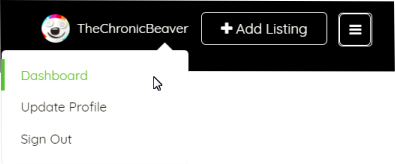
Then go to the option called Reviews > Reviews Received then choose any review you want to respond to and click on ’’See More’’, then click on ’’Reply to this review’’ and a text editor will appear. There you will get the ’’Send Reply’’ option.
Reviews are moderated for all of our business listings fairly and are treated very seriously. We will only remove or edit a review if it doesn’t follow the following guidelines:
Personal attacks, contains profanity, or is blatantly negative or bashing
There’s no need for any kind of sexual misbehavior, addressing other reviews or reviewers, hate speech and other displays of bigotry.
Conflicts of interest
Your reviews should be unbiased and objective. They should not mention another advertiser by name. If there’s any hint of a conflict, please don’t post the review. For example, owners shouldn’t sing the praises of their own businesses or bash their competitors or other business listings and users shouldn’t comment on their current or former employers.
Second-hand experiences, hearsay or you’ve never been
For example, you can’t give a dispensary a bad review because someone complained about their buds. Your reviews must be about your personal experiences, not someone else’s. If you haven’t been inside a business or tried a product, you can’t accurately rate it.
Relevance
Reviews aren’t the place for you to rant about a business and how they operate it, political views, or other matters that don’t address the core of the normal customer experience.
Blank reviews
A review without text isn’t cool!
User Review Verification
If a review is reported to our Moderation staff as potentially fraudulent (e.g., a malicious review from a competitor or a planted review from an ex-employee) and the author’s authenticity is in question due to limited activity and/or inconsistent activity as determined by Budhub Canada’s Moderation staff then we may un-publish the review in question pending user verification. While we encourage you to let us know if you believe another user has violated our Terms of Use, we reserve the right to investigate and take appropriate action at our sole discretion and are under no obligation to enforce our Terms of Use on your behalf against another user.
- As all business owners know, receiving negative reviews are a normal part of doing business (every company has had an upset customer at some point), and you shouldn’t be surprised to find an occasional negative review on your listing business page. We encourage business owners to write responses to reviews if they think they are inaccurate or they want to make amends with the reviewer.
Search results on the Budhub Canada platform are sorted by the listings that have the most views and reviews (good or bad). So this means that listings that are most popular get pushed to the top of the search results.
Announcements are effective calls to action with a title, description, icon and button. They are placed on top of business listings under the photo gallery. It’s the first thing your lead will see when browsing your business listings.

Example of an Announcement promoting a coupon code.
How to create a new Announcement
To create an announcement, the first thing to do is head over to your Dashboard. and click on Announcements on the right Nav panel.
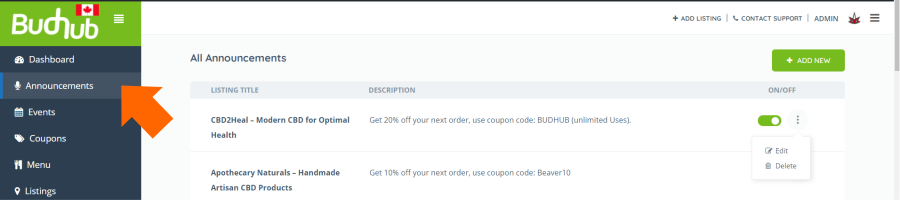
Once you click on Announcements, all of them you previously setup will appear. If you have no Announcements, then the Golden Goose will be displayed, asking you to create a new one. At this point, you can either create a new Announcement or edit an existing one.
Helpful Tips
- Make sure to create an effective CTA (Call to Action) button name for your announcement. Make sure it is clear what you want your lead to do. “SHOP NOW” is the industry standard.
- You can create multiple announcements that will stack on top of each other. Don’t over due it tho, too many will dilute your message, in this case less is more.
- Announcements are also very effective to help convert leads directly from Budhub search results. When you have an announcement published, it will show in your listing’s search result box and provide direct access to your website via the CTA button.
- Keep the title short, and make the description include the title and details. The Announcement Title isn’t shown in the search results.
Ad Campaigns are self-serve ads that you can launch and setup yourself, they are accessible in your account Dashboard. We have 2 types of Featured Ads to choose from that run for as long as you desire. The Ads are easy to set up and cost as little as $0.70 per day. They are great for promoting your brand to your target audience and maximizing your listing’s visibility in search results. When you run an Ad, your featured image is used for it, and a “Featured” small banner is positioned in the top corner.
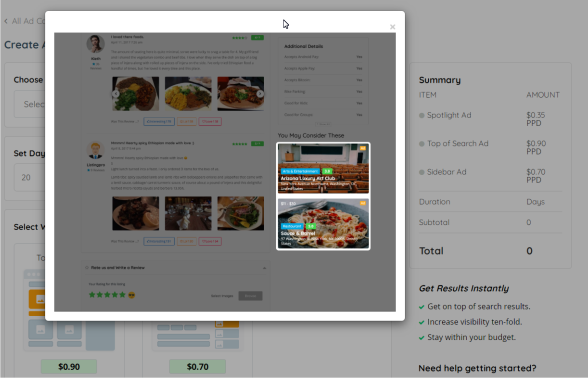
Example of Sidebar ads that are displayed in other listings.
How to Launch an Ad Campaign
To get started, go to your Dashboard > Left Nav Menu > Ad Campaigns
At this point, you will either see all your ads in the system, or see the Golden Goose message to get started.
Click on the +ADD NEW green button, and you will be presented with the following page to set up your new Ad and budget.
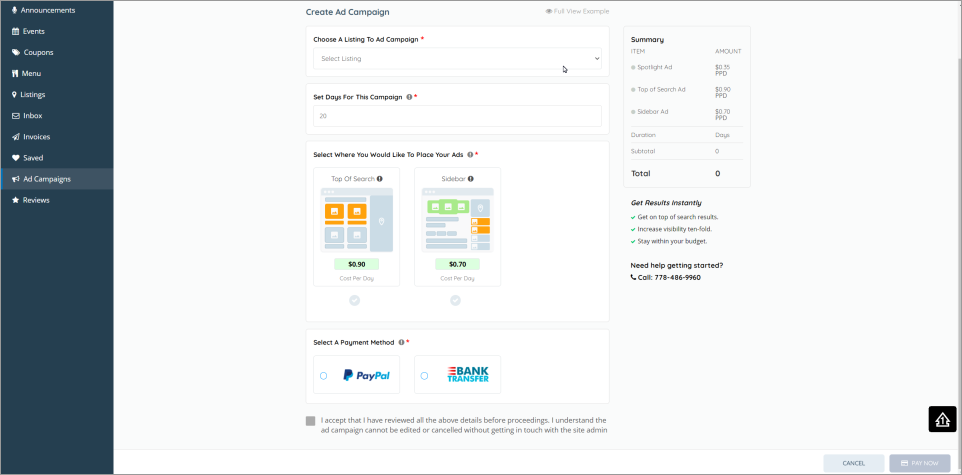
Everything is self explanatory at this point, here are some useful notes:
- The most important thing to do first is to assign your listing to the Ad Campaign. If you experience issues with the drop down menu not displaying your listing, please clear your cache and/or temporary internet files, then please try again.
- The payment methods are PayPal (including credit cards), and Bank Transfer (e-transfers). Instructions will be presented to you as you proceed to the payment screen.
- As you build your ad, the totals and breakdown appears in the right panel.
You can only renew your listing once it has expired. It is recommended that you use Google Chrome and a laptop or desktop computer. Mobile devices will not function properly when performing Admin functions for your listing.
Here are the steps involved to renew your listing and have it republished.
1) Log into your account using the same credentials you used when you first created your listing.
You login by clicking the Sign In link located in the top right header on the website.
2) Once logged in, proceed to your Dashboard by hovering over your log in name in the same location and clicking on “Dashboard”.
The hover will open a drop down menu.
3) In your Dashboard in the left Nav panel, click on listings.
At this point, your listings will appear, if you have more than one listing, then options will be presented to you to filter to the listing you want to renew. Once you find your listing to renew, it will state “Expired” with 3 vertical dots beside it. Click on those dots to expand the drop down menu, then click on “Change Plan”.
4) Current Pricing Plan Pop Up window – click on “Proceed Here”
When you click on “Proceed Here”, the pop will expand, this is where you change your pricing plan of your choice to renew your listing.
5) Select your pricing plan.
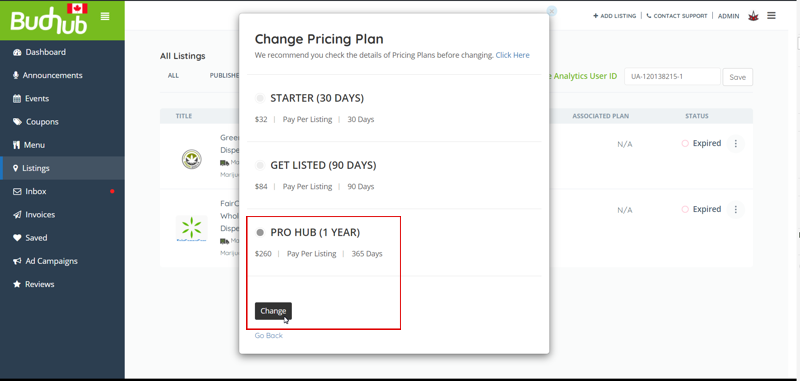
Select your desired pricing plan, and then click “Change”.
6) Pay & Proceed
Once you click on the “Change” button as described in step 5, the “Pay & Proceed” button will appear. Click on that and the checkout screen will be displayed. You can pay via PayPal and PayPal Credit Card, or via email transfer. Instructions are provided during this process.
Your listing is now renewed, thank you for your business.
If you opted to pay via email transfer, your listing will not be published until the payment is verified by our Admin team.
[no_toc]

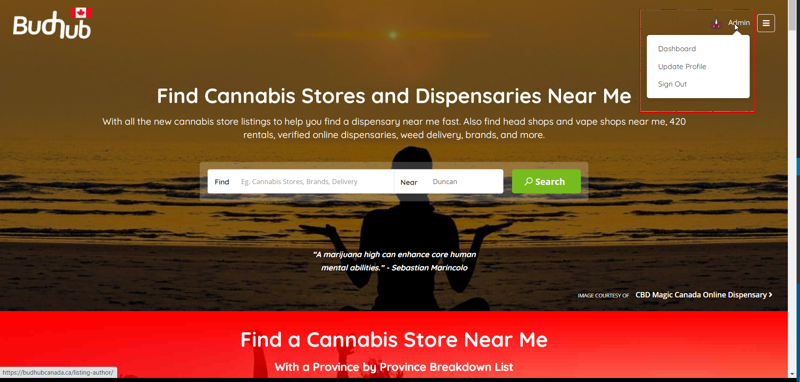
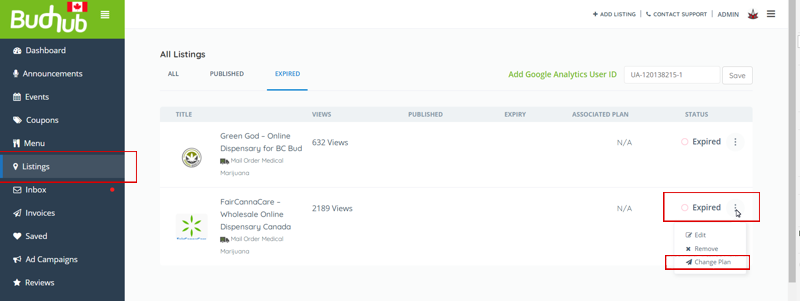
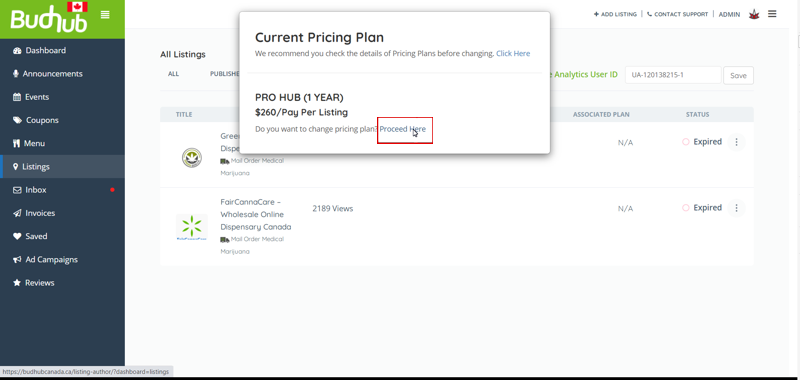 ‘
‘